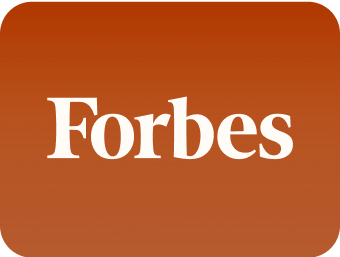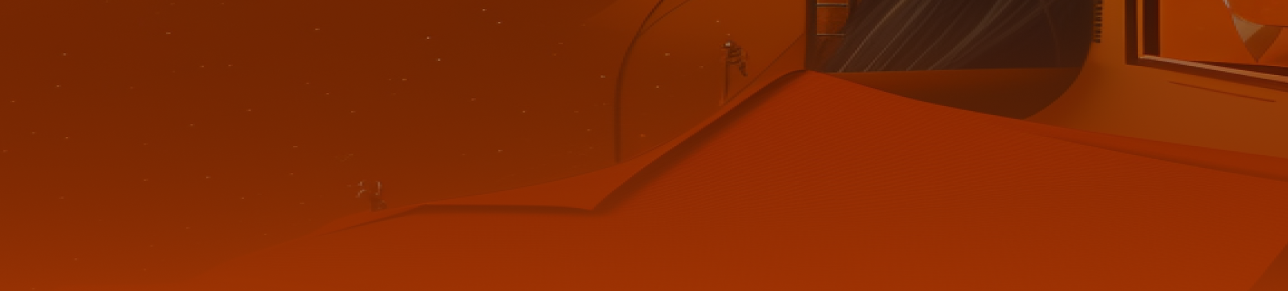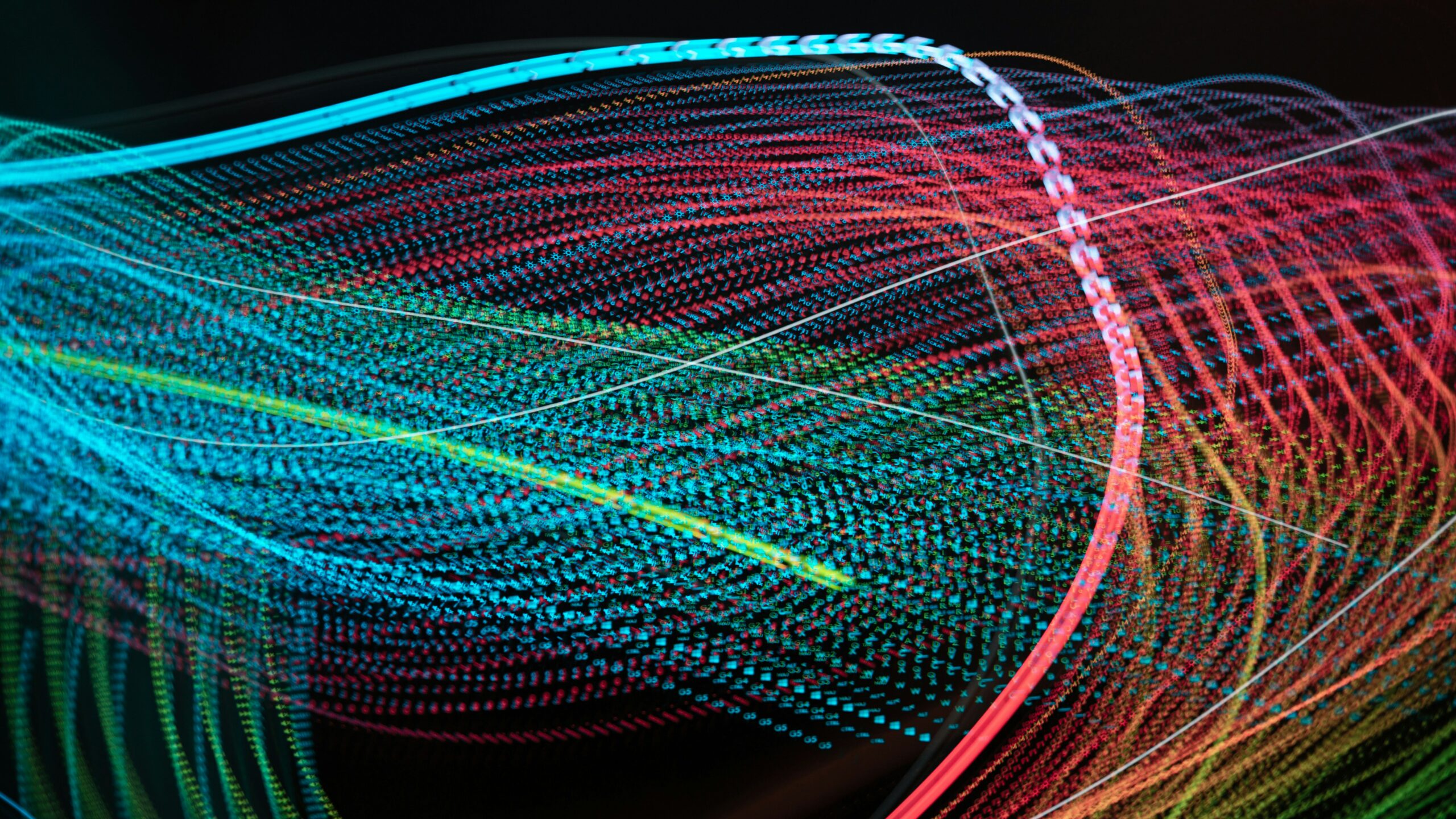Batch scripting has been around for a long time. In fact, when Microsoft released PowerShell in 2006, batch was 25 years old. But batch scripting is still relevant today, even if it doesn’t measure up to newer, more sophisticated programming languages.
In this guide, we’ll look at what batch scripting is, where it shines (and where it doesn’t), how it compares to other scripting languages, and how MSPs can use it alongside PowerShell.
What is batch scripting?
Batch scripting refers to writing scripts for the Windows command-line interpreter (CMD). A batch script (or batch file) is a text file that contains a list of commands for Windows to execute sequentially. Instead of typing commands one by one, you can run a batch script and let Windows handle the sequence for you.
Batch scripts run in the context of the Windows shell, so they’re limited to the commands and capabilities of that environment.
Best uses of batch scripting for RMM
Batch may be simple, but the small efficiencies it provides can amount to big benefits when you’re managing multiple client endpoints and systems. For example, you might schedule a batch script to clear out temporary files, empty the recycle bin, or purge old log files on all your client PCs once a week.
Here are some other use cases:
Managing system configurations and file operations
Batch scripting is great for straightforward system configuration changes and file operations. Need to update a registry key or modify a configuration file on a set of PCs? Or copy a series of files to several machines? A batch script can handle that.
In an RMM scenario, you might use a batch script to push a configuration tweak (like turning off a certain Windows feature via DISM or editing an .ini file) to dozens of computers at once. Because batch scripts run natively on Windows, they’re ideal for simple tasks like editing environment variables, mapping printers, or updating a config file — tasks that involve Windows commands or utilities.
Running diagnostic and maintenance scripts
Another sweet spot for batch scripts is running diagnostics or maintenance tasks. Because it’s easy to chain commands with batch, a batch file can gather basic info (like systeminfo outputs, list of running processes, etc.) and save it to a log. You can also use batch script as a wrapper for diagnostics like pings, traceroutes, or simple hardware checks. For example, with a batch script that pings a list of important IP addresses and writes the results to a file, you can quickly check network connectivity across multiple endpoints.
While batch isn’t as powerful as other languages for complex diagnostics, it’s perfectly fine for running commands like CHKDSK and sfc /scannow, or backing up event logs.
Deploying software or updates
Batch scripts can help automate software deployments or updates, especially when combined with your RMM tools. For example, you could use it when you want to install an MSI package on multiple computers silently using the msiexec command, or to run a setup.exe with silent switches.
Using a batch script for deployment can be as easy as:
1. Checking to see if the software is already installed (via a registry key or file existence)
2. If the software isn’t already installed, automatically running the installer command
Batch is well-suited for calling installer programs and applying updates that have command-line interfaces. Just as batch files can launch applications or services, they can start installers or Windows Update processes. Keep in mind that for complex deployment logic, PowerShell might be better. But batch can handle simple rollout tasks (and it can kick off a PowerShell script – more on that later!).
Always test your batch deployment scripts on a single machine or a small group before pushing to all endpoints. It’s easier to catch a mistake (like a missing file or wrong path) on one test PC than across dozens of client machines.
Limitations of batch scripting
Batch files are simple — which is both their strength and weakness. Some specific limitations of batch scripting include:
Basic logic and control structures
Batch has basic IF and FOR loops, but it lacks the richer control structures and data types that newer languages have. You can’t easily define complex data structures or perform advanced string parsing without resorting to clunky workarounds.
No native error handling
Whereas PowerShell includes try, catch, and finally for error handling, batch includes only basic ERRORLEVEL mechanisms. If a batch command fails, you might have to check every common line manually, and batch’s lack of error handling means the script might continue running, even when it shouldn’t.
Security vulnerabilities
Batch scripts run with the permissions of the user or process that launches them and, unlike PowerShell, they do not have an execution policy or built-in security restrictions. Batch will execute whatever commands it receives, which means if a malicious batch file is launched (even accidentally), it could do harm quickly.
The risk of malicious batch files correlates with weak user permissions. To minimize this risk, MSPs can block malicious installs with Malwarebytes, define rules that restrict downloads, and prevent the installation of unknown applications.
Old syntax and quirks
The syntax for batch scripting can be confusing. For example, dealing with variables requires careful use of % symbols, and figures like %~dp0 (to get the script’s directory path) aren’t exactly intuitive for beginners.
The START command doesn’t function as expected, and environment variables might not expand inside loops unless you enable delayed expansion. These oddities are a byproduct of batch’s evolution and can trip up even seasoned scripters.
Batch vs. other scripting languages
Now that we’ve covered what batch can do and where it struggles, let’s see how it stacks up against two other scripting languages you’re likely to use in IT management: PowerShell and VBScript. You might end up using all of these languages in different situations. The key is knowing when to use batch versus something else.
Batch vs PowerShell
PowerShell is often considered the successor to batch scripting for Windows administrators. While batch scripts run in the old CMD shell and deal mostly with text, PowerShell runs in its own shell and deals with objects. This fundamental difference gives PowerShell a huge advantage.
A PowerShell script can leverage the .NET framework under the hood, use cmdlets (pre-built commands) for almost any Windows management task, and handle errors and complex logic with ease.
PowerShell can actually run batch commands within it, and even execute old batch files, so it’s not always an “either/or” scenario. Many RMM platforms, including Syncro, let you choose either PowerShell or Batch for Windows scripts. Here’s why you might choose one over the other:
Where PowerShell shines: Practically everywhere that batch doesn’t.
Need to parse a CSV file and create user accounts from it? PowerShell. Want to query WMI or call a REST API? PowerShell. Want to build a script that checks several conditions and performs different actions based on complex logic? PowerShell. It’s more verbose in some cases, but far more powerful than batch.
Where batch shines: Simplicity and ubiquity.
Batch scripts are simple to create — even a junior tech can write a .bat file to map a drive or ping a server. If you have a simple task, like toggling a setting or calling one command, batch can be a fast solution.
Batch vs VBScript vs PowerShell
VBScript, like batch, is a legacy scripting language. It offers more functionality than batch, but it’s not on par with PowerShell. Microsoft began phasing out VBScript in 2024, but you might still encounter VBScript in the form of old login scripts that still function well.
How batch and PowerShell work together
Batch scripts can function as a simple launcher for PowerShell, bypass restrictive policies to execute PowerShell commands, or check for compatibility issues before PowerShell script execution.
Let’s look at batch and PowerShell in action:
Getting around the guardrails
Windows sometimes blocks the execution of unsigned PowerShell scripts, but when you use batch as a wrapper, you can successfully execute PowerShell commands, regardless of policy settings. Batch might also be the solution for deploying PowerShell across a range of endpoints that don’t have standardized policies.
Laying the groundwork
A batch script can do some quick, simple setup that simplifies PowerShell deployment. For example, suppose you want to perform a complex sequence of actions on a device. You could have a batch script check prerequisites and create a working directory, then call the PowerShell script to finish the process.
Supporting PowerShell
Batch can work within PowerShell. In a single PowerShell script, you might use batch cmd.exe commands for certain tasks, especially when interacting with legacy systems or command-line utilities that are easier to call in their native form.
How to get started
By now, you might be thinking, “OK, batch scripting does seem useful for some tasks, but how do I start using it?” The good news is that batch scripting is one of the easier languages to pick up because of its simplicity. But don’t waste time on a tutorial — dive in and try to solve a real-world problem with batch.
Start scripting with Syncro
Ready to add batch scripting to your MSP toolkit? Syncro’s powerful scripting engine gives you the ability to script in your preferred language, combine scripts for maximum benefit, and adapt user-generated scripts for your RMM needs.
Sign up for your 14-day trial today and start using Syncro!
Share